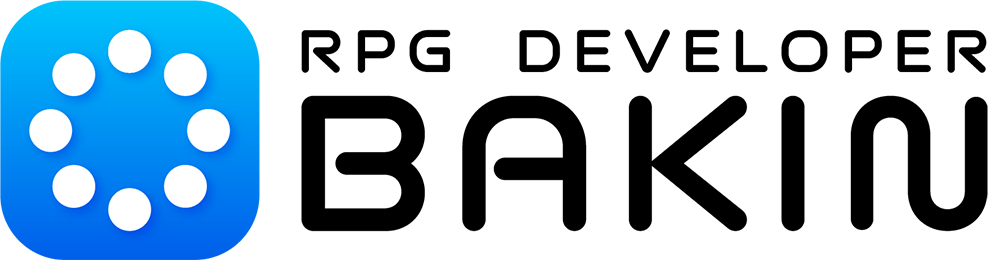Pre-Purchase FAQ
This section mainly covers questions before purchasing Bakin, as well as support information about its basic features and what can be created with it. For detailed instructions on how to use the tool, FAQs after purchase, and tips, please refer to the Manual (Wiki).
What is the operating environment of the tool?
Minimum Operating Environment
OS: Microsoft® Windows 10 (64bit), CPU: Intel Core i3-4340 or higher, memory: 8 GB RAM, graphics: graphics board running OpenGL 4.4 or higher, storage: 8 GB available
Recommended operating environment
OS: Windows10 (64bit), CPU: Core i5-8400/Ryzen 5 1500X or better, Memory: 16GB, Graphics: NVIDIA® GeForce™ GTX1650/AMD Radeon™ RX570, Storage: 8 GB available space
[Additional Notes]
- A 64-bit processor and operating system are required.
- Performance is not guaranteed under a virtual or emulated environment In some cases
- This tool will not launch unless the sound utility “Nahimic” is stopped.
What is the operating environment for the created work?
It is the same as the operating environment of the tool.
Does it work with Windows 11?
It works.
Is it available for Mac? Are there any plans to offer it for sale?
At this time, only the Windows version is available.
Test play and sample games are running slow, can this be resolved?
If you are using an NVIDIA GPU and experiencing slowdowns when playing RPG Developer Bakin test plays or sample games, please try the following.
Can you make a first-person game?
First-person games can also be created.
- When creating a project from the “Create New” in the top menu, select “First Person View” in the “Camera Settings” section.
- Specify a first-person camera with the Camera Tool. A first-person camera preset is also available in the “Load from Presets” button at the top of the Camera Tool.
In the case of first person, it would be appropriate to set no image for the movement of the controlling character, or to set an image of only the hands.
Can I make a multiplayer game?
Not supported at this time.
Can I import my own materials?
Materials such as 3D/2D/sound/movies can be imported and used for game production.
The standards for each material are listed in the manual's Specifications of various materials .
Is there any DLC for graphics, sound, etc.?
Paid and free DLC is available on Steam.
Click here for the DLC list: Steam DLC page
Can I customize the game engine itself by programming?
You can create and customize your own plug-ins with C#.
However, only some of the plug-ins are open for acceptance at this time.
We will gradually increase the number of open areas throughout the Early Access period.
As for the "RPG Developer Bakin" plugin, please see here .
Can I create and export my work for mobile or consumer use?
At this time, we can only produce works for the PC.
Although the timing is yet to be determined, we plan to offer a way to export to mobile and console platforms in some form.
Are there any restrictions on the content of the work to be produced?
There are no restrictions on the content of games created using this software.
However, we cannot be held responsible for the content of the created game or any problems that may arise when distributing or selling it.
Please confirm the license agreement for the main unit and DLC before use.
Can I sell the games I have created?
Possible.
No royalties will be paid to us for distribution, whether paid or unpaid.
However, we cannot be held responsible for the content of the created game or any problems that may arise when distributing or selling it.
Please confirm the license agreement for the main unit and DLC before use.
Can I sell games using songs or 3D models purchased as DLC (downloadable content)?
The content may be sold in accordance with the terms and conditions of the license agreement for each downloadable content.
Can the assets used in the Sample Game for Operation Check on the official website be used in the tool? Can I also customize and use them?
All can be used.
In addition, users may modify and use various materials on their own, but such use is limited to within the Software.
When distributing such modified data secondarily, please clearly state in the explanatory text file or in the game that it is our copyrighted work (e.g., RPG Developer Bakin was used to create this software).
Copyright Notice: ©2022-2025 SmileBoom Co.Ltd.
Can I use these pre-packaged assets with other companies' game development tools?
You cannot use them with game development tools of other companies.
However, the various assets included in RPG Developer Bakin can be used within our tools, but we do not guarantee the compatibility of the various assets between products and tools.
Please note that the assets included in the DLCs are subject to the terms of use of each DLC. Please refer to Article 6 of the Software License Agreement (End-User License Agreement) for details about the use of assets.
Can I use various assets for creation of social networking sites, websites, videos/distributions, etc.?
You may use this service only for videos/distributions related to "RPG Developer Bakin", such as promotion of games you have created using "RPG Developer Bakin" or videos/distributions of how to use "RPG Developer Bakin" or how to play games you have created.
Also, whenever possible, please include the "RPG Developer Bakin" rights notice and clearly state that the work was created using this software (e.g., "RPG Developer Bakin was used to create this software").
Copyright Notice: ©2022-2025 SmileBoom Co.Ltd.
Can I show how I use RPG Developer Bakin in action on video sharing/streaming services?
Yes, you can live in the actual situation.
However, we are not responsible for any incidents that may occur there.
In addition, please include the rights to "RPG Developer Bakin" in the video summary or other information, and clearly indicate that the video was created using this software (e.g., "RPG Developer Bakin was used to create this software").
Copyright Notice: ©2022-2025 SmileBoom Co.Ltd.
Can I post screenshots on social networking sites/blogs and other media?
Yes, you can.
If possible, please include a copyright notice for “RPG Developer Bakin” and the hashtag #RPGBakin together.
Copyright Notice: ©2022-2025 SmileBoom Co.Ltd.
Is there any way to create and distribute a patch for the exported game? (Patches assuming the original game is available)
We believe it is possible if you create a patch file using a commercially available binary diff tool.
(We will not be able to provide specific tool names or instructions on how to create patches, as this is a product of another company.)
What types of controllers can be used in games exported as published works?
Only XInput controllers are supported at this time.
DirectInput controllers can also be used on "RPG Developer Bakin" with controller support by Steam.
Where can I purchase RPG Developer Bakin?
Available only on Steam.
We sell the RPG Developer Bakin engine, as well as DLCs, including 2D and 3D assets, plugins, and layout data.
The Steam store page is please see here
What is Steam? How do I purchase on Steam?
Steam is an online PC game sales platform. You can easily purchase a variety of games from major titles to indie games from around the world.
At this stage, "RPG Developer Bakin" is only available on Steam.
To purchase on Steam, you will need to install the Steam application and obtain a Steam account. For payment, credit cards, PayPal, convenience store payments, bank transfers, PAYGEE, WebMoney, and Steam wallet codes are accepted.
For more information, please contact Steam Official Site .
Where can I get the trial version?
It is available for free on the Steam page for RPG Developer Bakin.
For details on the RPG Developer Bakin Demo (trial version),please see here.
What's the difference between the trial and full version?
The trial version is designed to give users a hands-on experience with the tool, allowing you to try out its core features with ease. Please note, however, that some advanced functions are not available in the trial version.
For differences from the full version, please see here.
What happens to the data created in the trial version?
Any game data created in the trial version can be carried over to the official release version if you choose to purchase it, allowing you to continue development without interruption.
For details on the trial version,please see here.
If This Tool does not Launch
If some error occurs and Bakin does not launch, the following actions may improve the situation.
- Quit the task of the sound utility “Nahimic” in the Task Manager.
- If the following message is displayed and the program does not start
“The application didn’t launch properly. It requires the GPU which corresponds to OpenGL4.4 or above to execute this application.”- Your computer may not meet the requirements to run RPG Developer Bakin.
- It must support OpenGL 4.4 or higher to run.
- GPU is a function (graphic card and such) that could display 3D data on your PC. Sometimes CPU contains a function of GPC for some laptop PCs.
- It might improve the situation if you update the driver for GPU.
However, the method of updating its driver is different from manufactures, so if you’d like to try it, please contact the manufacturer of your PC.
- After launching the Steam client, go to Properties (gear icon) on the right side of the Steam library page of the tool > Properties > Local Files > Check Software Integrity.
- Try to delete settings.dat, FSMTool.dat and mapedit_docking.config from the Bakin installation.
If you still cannot launch the tool after trying these above, please contact us from the Contact Us page.
When a Crash Report is Displayed
Please follow the guidance in the Crash Report dialog to submit a “Crash Report” if possible, so that we can work on fixing the bug. After that, please also report the situation via the “Report Problems” section on the official website.
- Important Notes
- The crash report will include a history of the tool’s operations. Please acknowledge this when sending the report.
- The content sent by this function is part of the various logs displayed in the crash report.
If the tool crashes, please check the Windows Task Manager, and if the tool’s task is still listed, terminate it, and then restart the tool.
If This Tool Quits/Stops Working Without Displaying Crash Report or Other Troubles
Please send us a message with information about the last operations and the status of the screen (screenshots) to RPG Developer Bakin Official Site Contact Us and we will be happy to assist you.
If the tool crashes, please check the Windows Task Manager, and if the tool’s task is still listed, terminate it, and then restart the tool.
If an Update Causes a Defect in the Tool
Please contact us using the Contact Form to report any problems you are experiencing.
Also, it is possible to roll back to a previous version using the following method.
- After launching the steam client, open the gear icon on the right side of the Steam Library page > Properties.
- Select “BETAS” from the menu on the left side of the properties.
- Select the version you wish to roll back from the “Select the beta you would like to opt into;” combo box.
- The update starts and rolls back to the specified version.
- Important Notes
- We will gradually remove older builds of “RPG Developer Bakin” that have been released on Steam. This is due to the limited number of builds that can be registered on Steam. Thank you for your understanding.
If the tool crashes, please check the Windows Task Manager, and if the tool’s task is still listed, terminate it, and then restart the tool.