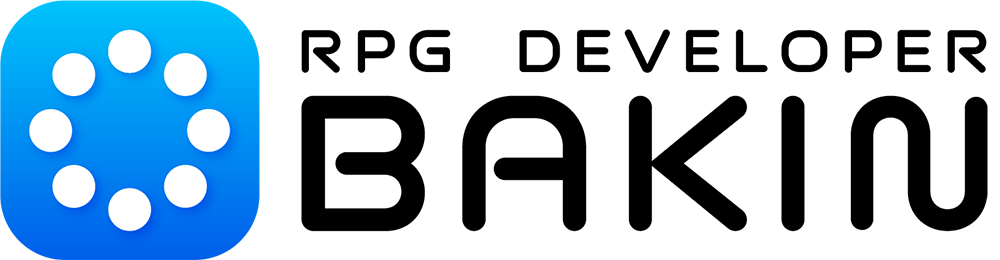Product Overview
This product is a resource pack that allows users to create their own original swords by combining the three parts that make up a sword: the blade, guard, and grip, using the "subgraphic" function of the 3D Stamp. Particle effects and decals can be used in combination to create even more attractive swords.
Please also watch the following video in conjunction with this guide.
[RPG Developer Bakin] How to Use DLC: Ultimate Modular Swords
What are subgraphics?
This function allows users to create their own 3D models by combining multiple 3D stamps. See the 3D Stamp page for more information.

Contents of 3D Stamps in Each Folder
All 3D stamps are stored under ULTIMATE-MODULAR-SWORDS.
BLADE
This is the blade part.

- Data contents in subfolders
- BLADE>NORMAL: Regular edition. 60 variations.
- BLADE>HOLE: 14 variations with set effects and sounds.
- BLADE>NORMAL>DETAILS: 50 decorations for blades.
GUARD
This is a defensive part that is located between the blade and the grip.

Data contents in subfolders
- GUARD>DETAILS: 10 decorations for guards.
GRIP
This is the handle part for holding the sword.

- Data contents in subfolders
- GRIP>DETAILS: 44 decorations for grips.
DECALS
These are decals that can be used on BLADE and GUARD.
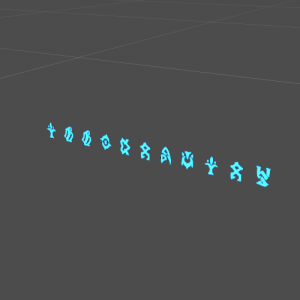
- Data contents in subfolders
- DECALS>NOMAL: Decals for blades. No animation. 3 colors (BULE, YELLOW, and RED). 24 variations.
- DECALS>NOMAL: Decals for blades. Animated. 3 colors (BULE, YELLOW, and RED). 24 variations.
DECALS2
Generic decal.
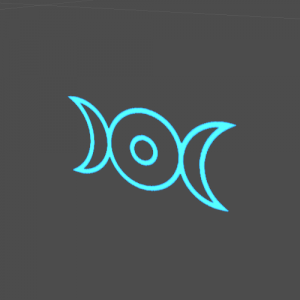
- Data contents in subfolders
- DECALS2>BLUE: General purpose decals. No animation. 15 variations.
GENERAL
The base model “ums-empty-cube” is stored.
PREFAB-SWORDS
Examples using various parts are stored. It may be a good idea to customize your work using these as a reference.



- Data contents in subfolders
- PREFAB-SWORDS>NORMAL: The examples of the regular edition are stored. 16 variations.
- PREFAB-SWORDS>HOLE: The examples of the regular version are stored. 6 variations.
PREFAB-GUARDS
The examples of the guard are stored. 14 variations.

Preparation Before Creating a Sword
- 1. Under “Resources,” click on “3D Stamps,” then “Add” to open the Asset Picker.
- 2. Select “Ultimate Modular Swords” from the “Additional Menu”.
- 3. Select “3D Stamps” from the Types and choose “Add and Exit”.
- 4. If you see “ULTIMATE-MODULAR-SWORDS” added to the “3D Stamps” list, you are ready to go.
How to Create (Example)
1) Copy ums-empty-cube
- Create a new folder under “3D Stamps” in “Resources.” (Optional)
- From the list of 3D stamps, select the folder name “ULTMATE-MODULAR-SWORDS”.
- Select the folder name “GENERAL”.
- Select the 3D stamp “ums-empty-cube” and copy it to the folder created in “1”. At this time, please add it with another ID.
Note: The “ums-empty-cube” is the base model for controlling the scale of the subgraphic used and is transparent in the preview of the Rendering Stamp.
2) Configure a Blade
- Turn on the “Subgraphics” function in the “Rendering Stamp Settings” section.
- Click “Add” on the “Subgraphics” list screen.
- Click on “Subgraphic” added to the list to display the subgraphic properties.
- You can rename it by clicking on the name of the listing again. Here it is changed to “BLADE”.
- Click on the empty field in the “Subgraphic” properties to display the Asset Picker.
- Go to “ULTMATE-MODULAR-SWORDS” > BLADE > “NORMAL” > in the asset list and select “ums-blade-01”. The blade is now set.
3) Configure a Guard
- Click “Add” on the “Subgraphics” list screen.
- Click on “Subgraphic” added to the list and rename it to “GUARD”.
- Click on the empty field in the “Subgraphic” properties to open the Asset Picker.
- Go to “ULTMATE-MODULAR-SWORDS” > GUARD > in the asset list and select “ums-guard-01”. The guard is now set.
4) Configure a Grip
- Click “Add” on the “Subgraphics” list screen.
- Click on “Subgraphic” added to the list and rename it to “GRIP”.
- Click on the empty field in the “Subgraphic” properties to open the Asset Picker.
- Go to “ULTMATE-MODULAR-SWORDS” > GRIP > in the asset list and select “ums-grip-01”. The grip is now set.
5) Decorate and Tweak
- Although the basic sword can be created through the process up to 4, the sword can be personalized by adding particle effects and decals, and by changing the scale of each subgraphic.