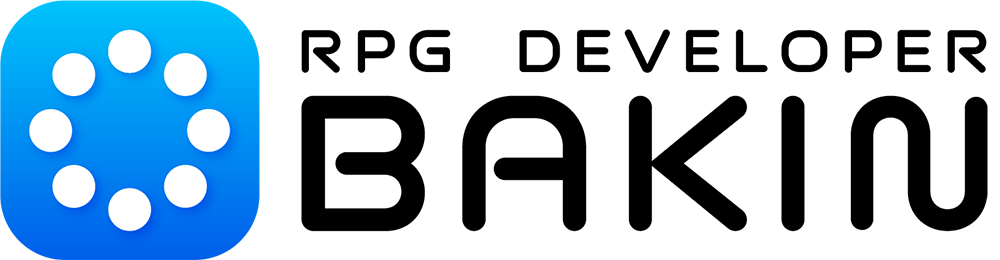RPG Developer Bakin Map Making Overview
Hello!
In this article, we will give an overview of map making with RPG Developer Bakin.
Map Editor
Bakin's main screen, which appears when you open a project, is the Map Editor.
In the center is the map being edited, and to the left and right are menus and a group of functions called [Palette]. The top menu, which includes saving the project, is located at the top, and the buttons for operating the map editor and changing the display behavior are located at the bottom.
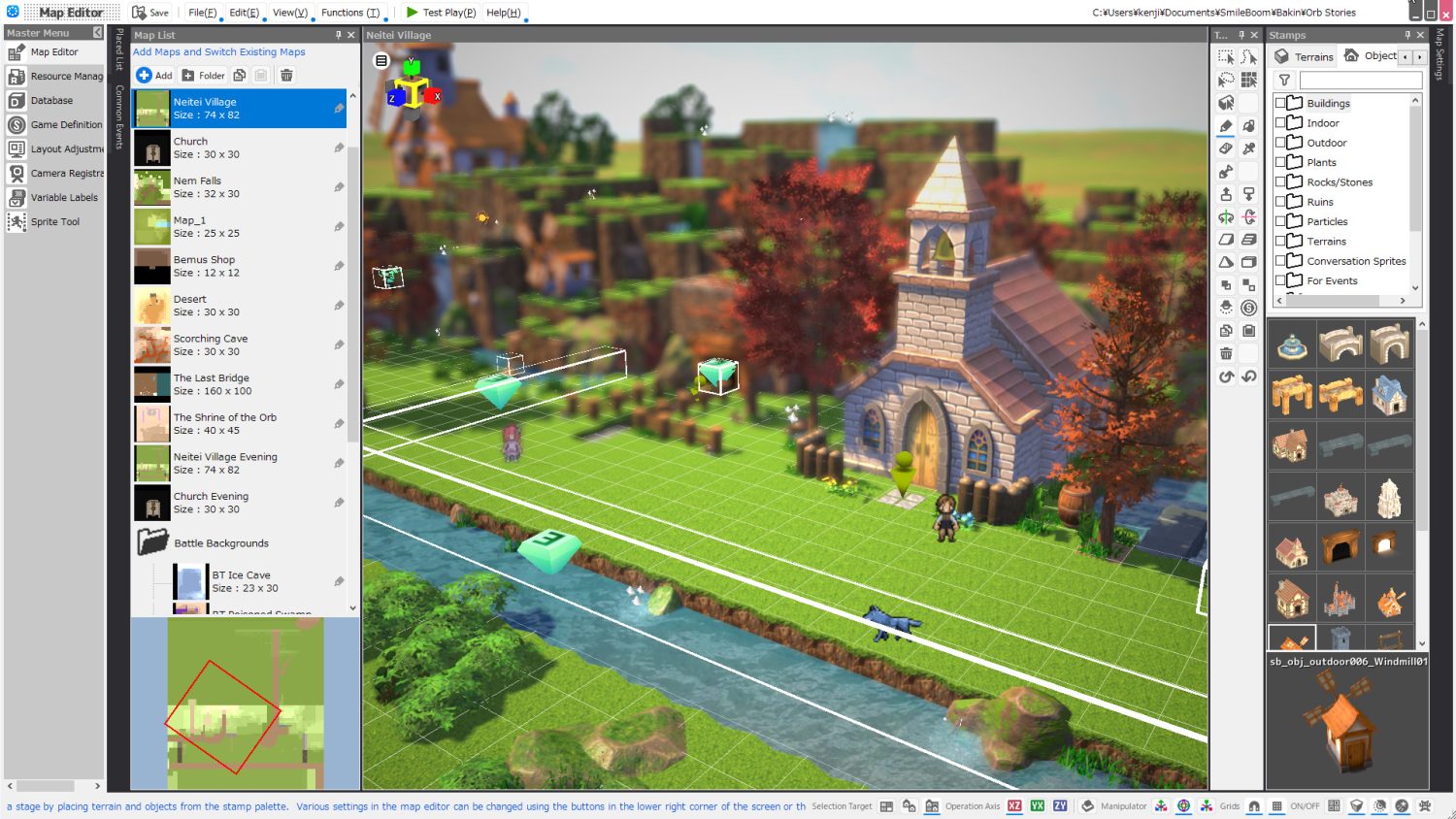
There are the following types of palettes, each of which is removable and can be repositioned where it is easier for each user to operate.
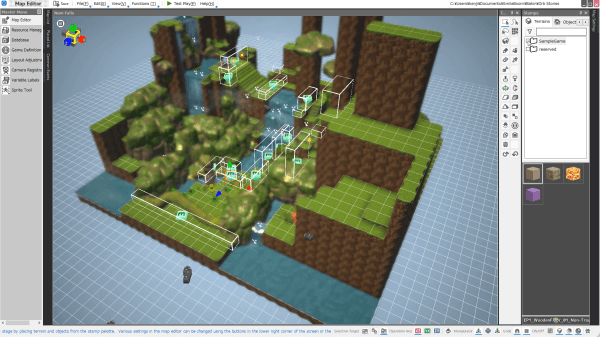
| Palette Name | Feature |
|---|---|
| Map List Palette | This palette manages the maps in the project. New maps are also created from this palette. |
| Placed list palette | It manages objects, events, lights, etc. that exist on the map being edited. |
| Common Event Palette | It manages 【Common Events】and 【Battle Events】, which are referenced throughout the game. |
| palette | It manages the various tools used for map editing. |
| stamp palette | Manage terrain, objects, and events to be placed on the map. |
| Map Settings Palette | It manages various things such as the size of the map being edited, background music, screen effects, and enemy placement. Elements such as camera behavior while working can also be set within this palette. |
Create a new map
All maps created in a project are stored in the [Map List Palette].
New maps can be created by pressing the Add button in the [Map List Palette] and specifying the map size and other parameters. You can start with a flat terrain, but Bakin can also generate a terrain with undulations from the beginning, or generate a terrain from an image drawn with specific rules.
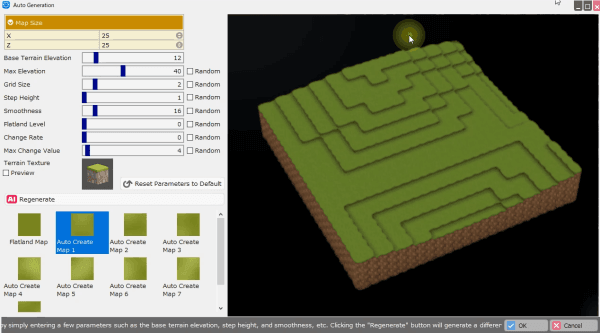
Creating the terrain
Once you have a new map, use the various tools in the [Tools Palette] to tweak the terrain.
You can use various types of selection tools to select a range of areas to raise or lower the ground. It may be easier to create a rough shape of the ground using the "Align the height to the lower or higher of the selected area" menu, etc., and then adjust it in detail. If you want to change the type of ground, go to the [Stamp Palette] and select the ground you want to place the stamp on from the [Terrain] menu. You can, of course, add your own ground parts. We will explain that another time.
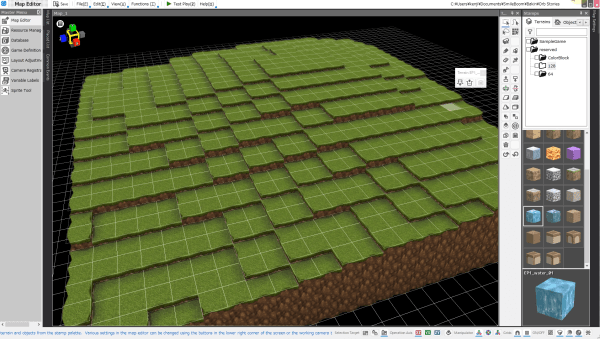
Placing objects and events
The terrain is now roughly complete.
In Bakin, buildings, trees, furniture in a house, and other items to be placed on the map are grouped in the form of "stamps" on the [Stamp Palette].
Simply select an object from the Stamp Palette and place it on the editor to complete the placement. Of course, the angle and size of the object can be freely adjusted, and the object can also be placed floating in the air.
You can also place objects you wish to place in succession, such as grass or trees, by tracing them with a pen. Like objects, events can be placed in the same way. We will discuss 【Event】on another occasion.
All items placed up to this point are lined up in the "Placement List Palette". The [Placement List Palette] is not only a list of placed items, but also manages their sizes and other information.
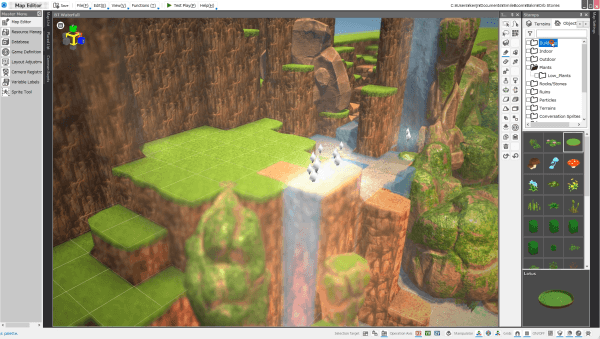
■ [More work on the map].
Screen effects are used to set the overall mood of the map.
Open the Rendering Settings tab in the Map Settings palette.
Although you can adjust the various values in detail, you can also change the atmosphere by simply selecting the preset data provided. First, let's choose one of the presets. The details of [Rendering Settings] will be introduced in another article. Next, let's place spotlights on the map. Select a light from the Tool Palette, place it on the map, and modify the light's range of influence. If you want to control the light in detail, use the properties in the "Placement List Palette" to adjust the values. Finally, let's place particle effects.
Particle effects such as water splashes, clouds, and fireflies can also be placed on the map in the form of [Stamps] in the [Stamp Palette]. The details of the "Rendering Settings" will be introduced in another article.
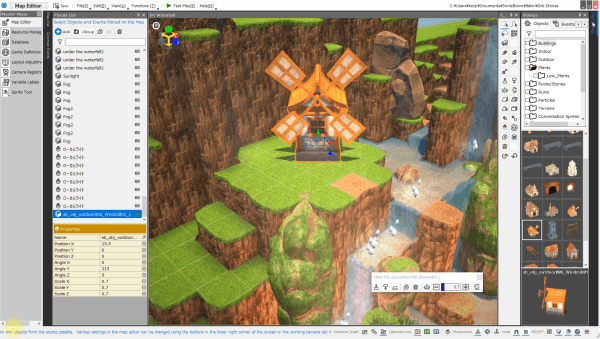
Bakin's map editor has many more features.
We invite you to realize your vision of a wonderful game setting at Bakin.