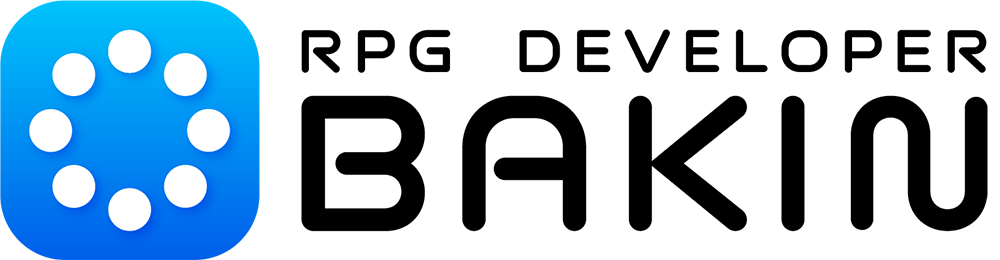How to create an event
Hello!
Since the announcement this month, we have received positive reactions from many of you and our staff has been very energized!
Now, I will give you an overview of how to create an RPG Developer Bakin event.
There are two main components to RPG Developer Bakin's event creation.
1. Set up the necessary information in the event template
2. Set up events in detail by arranging event panels with various functions
Using Event Templates
Event Templates" are provided for frequently used events such as "moving between maps" and "getting items from treasure chests. Event Templates" are listed as stamps in the "Event Tab" of the "Stamp Palette" in the "Map Editor".
For example, if you select "Cave Entrance - Link to Other Location" and place it where you want the entrance or exit to be, you will get a dialog box to select which map location to move to. Once you have made your specifications in the dialog, you are done setting up the event.
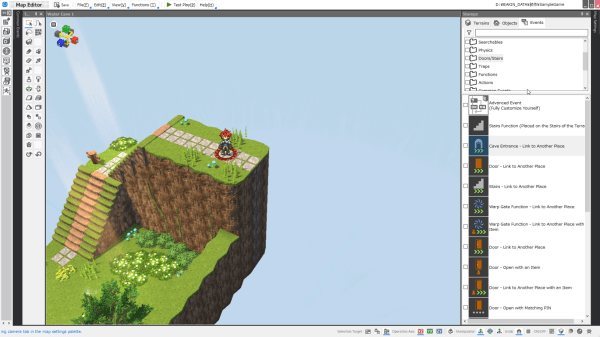
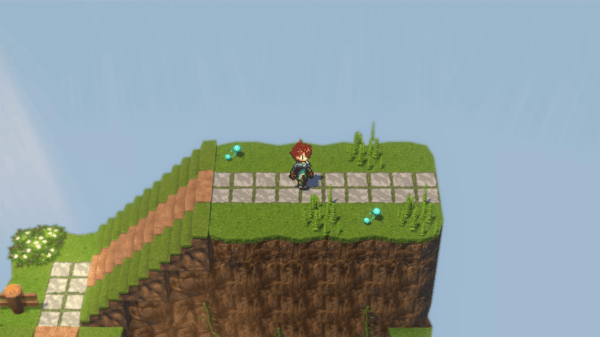
After selecting "Treasure Chest - Get Item" and placing the treasure chest at the desired location, a dialog box will appear where you can enter information such as the shape of the treasure chest (stamp) and which items you can get. Once you have entered the necessary information, you are done placing the treasure chest. Please take advantage of the various event templates that are available.
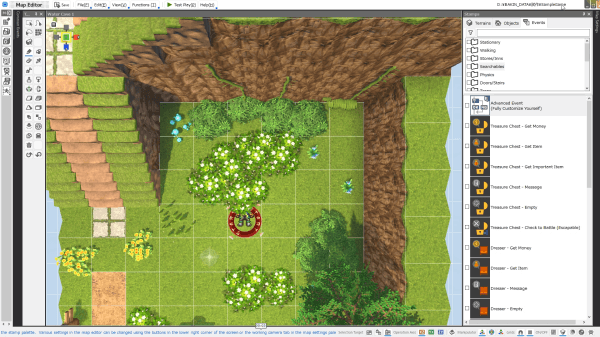
Advanced Event Settings
For events that cannot be covered by the 【Event Template】, you can create them by combining 【Event Panels】. Various panels are available for displaying images, playing background music, moving the player, making choices, etc. These panels are placed according to the flow of the event you are planning.
Since it is also possible to "compare variables with variables" and "branch by conditions," complex situations and movements can be reproduced by combining these functions. Here, we will simply create an event in which a dog reacts when you talk to it while it is holding an item.
First, place the 【Advanced Event Stamp】 on the map in 【Event Stamp】 to open the 【Event Sheet】, where you can set up your event.
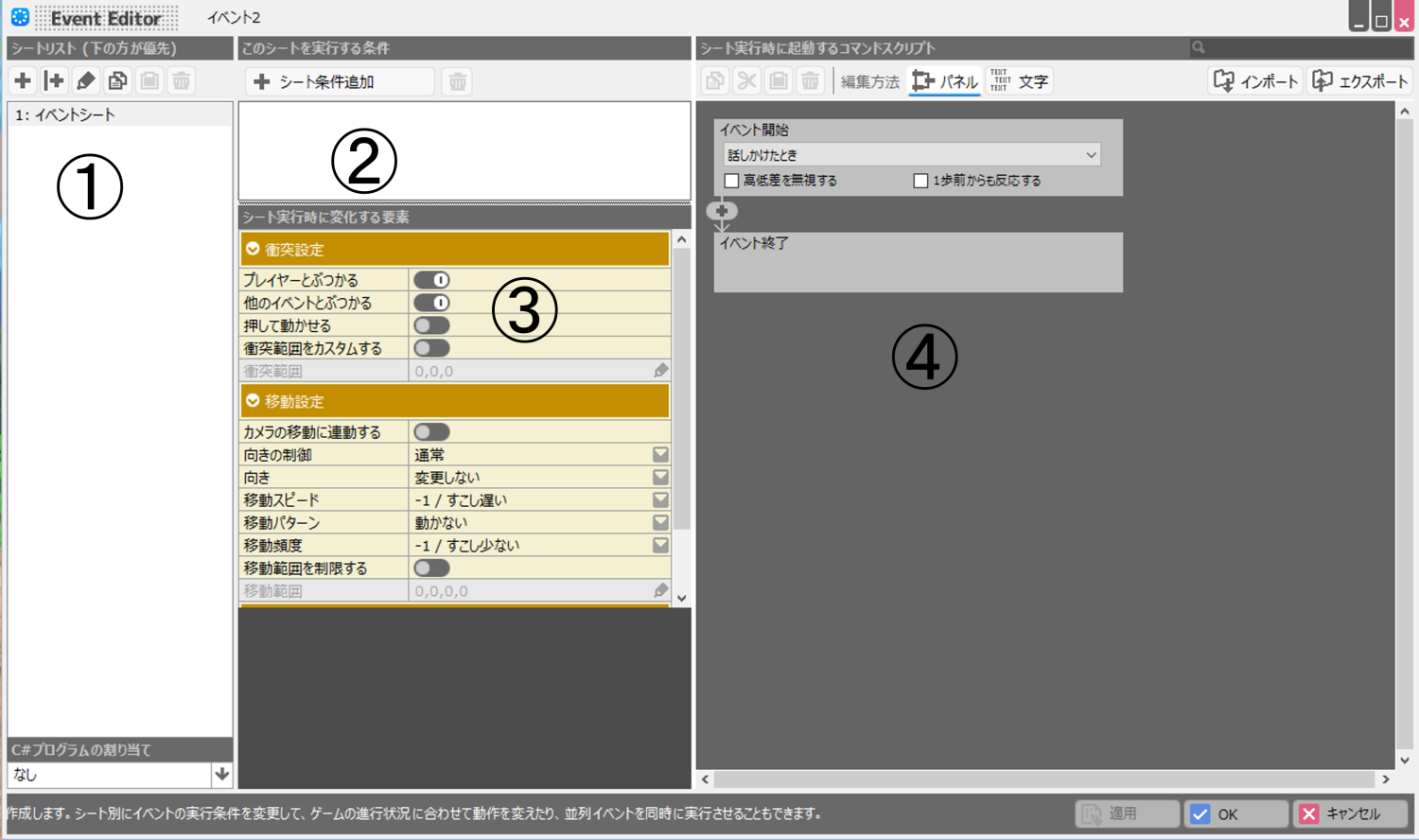
| Feature | Description. |
|---|---|
| (1) Sheet List | One event can have multiple event sheets with different activation conditions. |
| (2) Conditions for executing this sheet | Add the conditions under which each event sheet is executed. |
| (3) Elements that change during sheet execution | You can select the graphics for the events that appear on the map and set their behavior. |
| Command script to be invoked when sheet (4) is executed | This is the place to describe the specifics of the event by arranging the [Event Panel]. |
The first step is to designate a dog stamp as the image for the event.
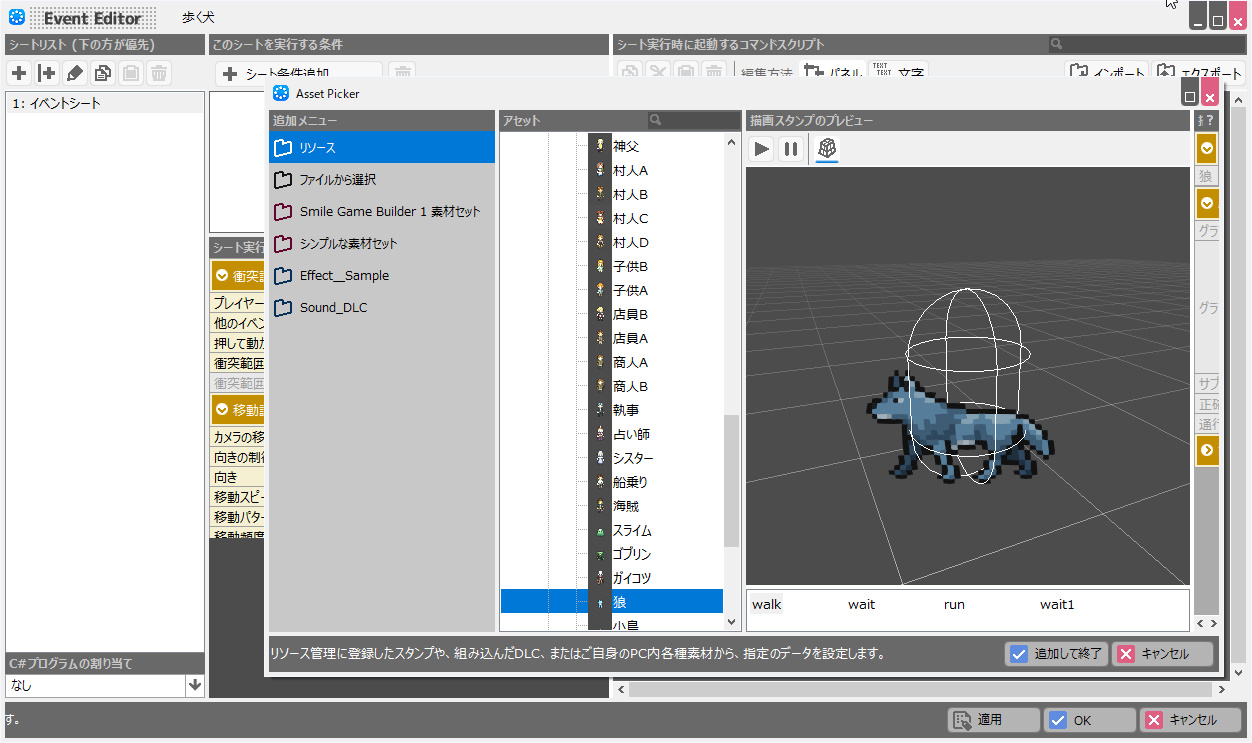
Next, let's specify the conditions under which the event sheet will be triggered.
The condition here is when you have an item called [bait].
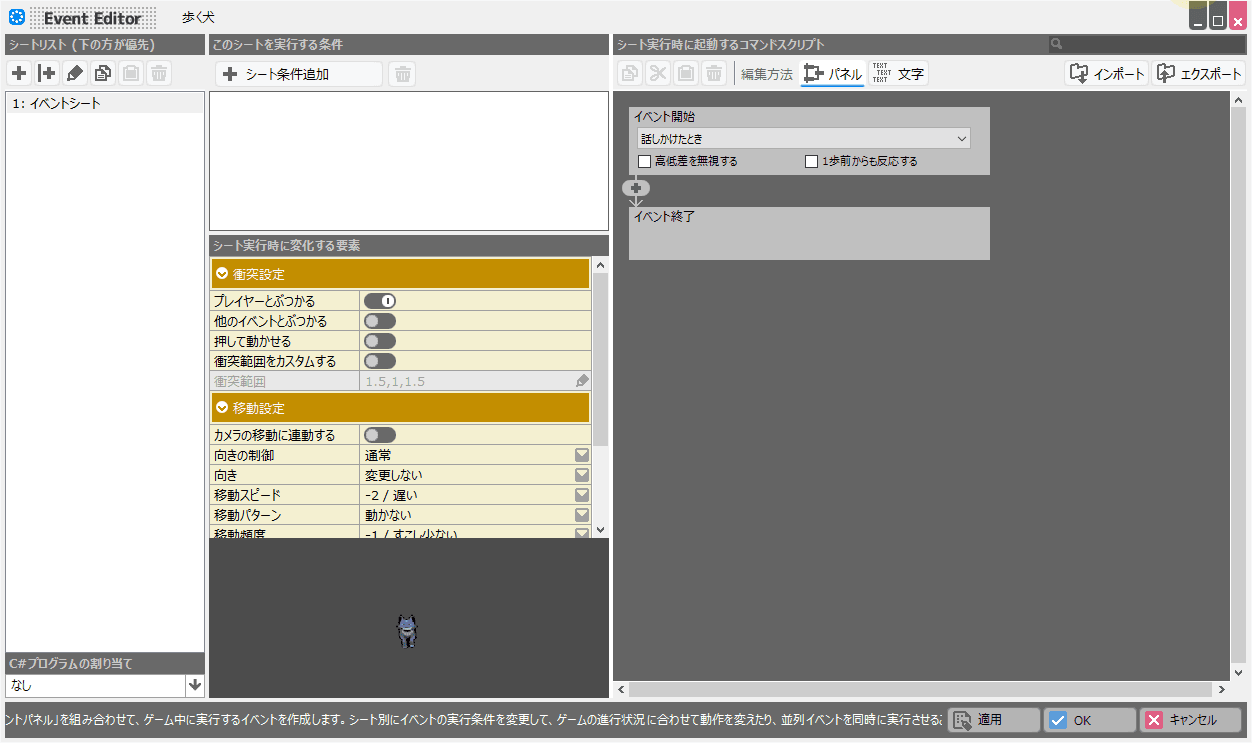
To create specific event content, we will place 【Event Panel】 along the event flow. Here we will place the panels 【Change Event Orientation】, 【Change Event Graphics】, and 【Display Message】.
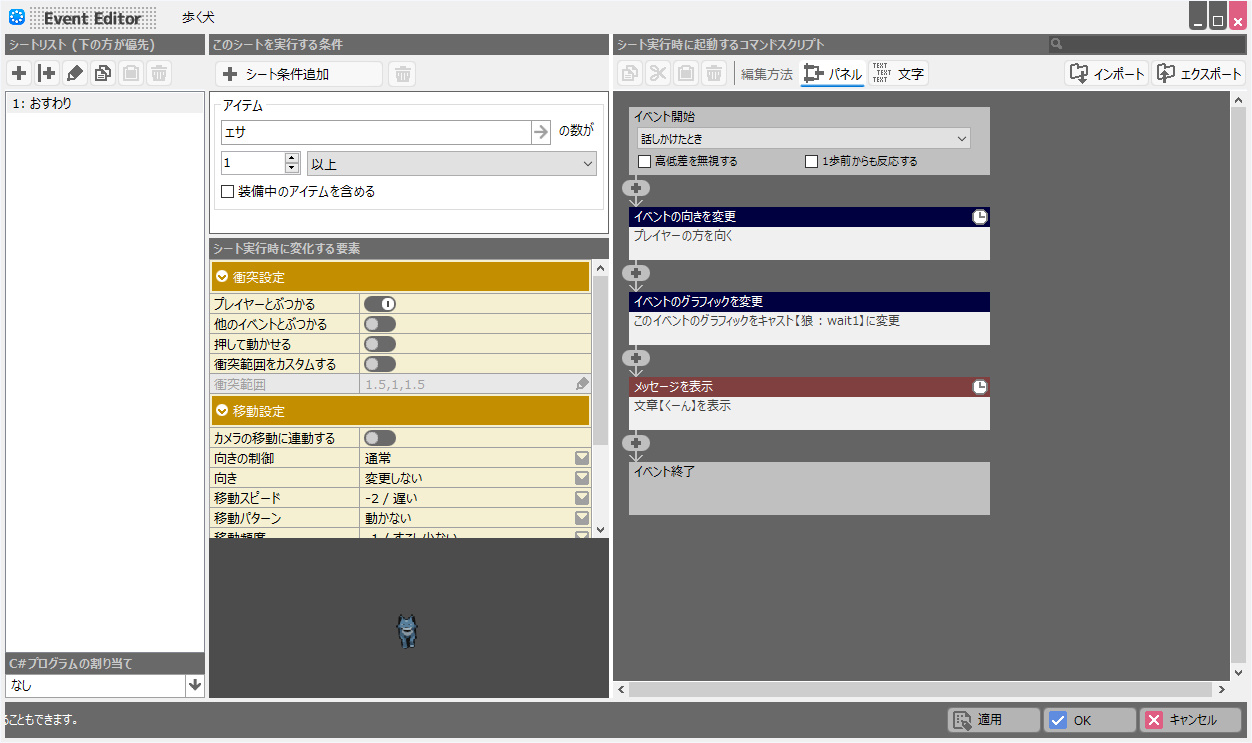
Now, when you talk to the dog while holding the [bait], the dog will turn toward you, squat down, and give you a squeal message. In addition, we will try to make the dog wander from side to side until it responds.
Place the [Walk Event] and [Wait for Specified Time] panels on the parallel event sheet so that the dog moves left and right. The contents of the parallel event sheet will continue to move until the other event sheet meets the conditions and is activated.
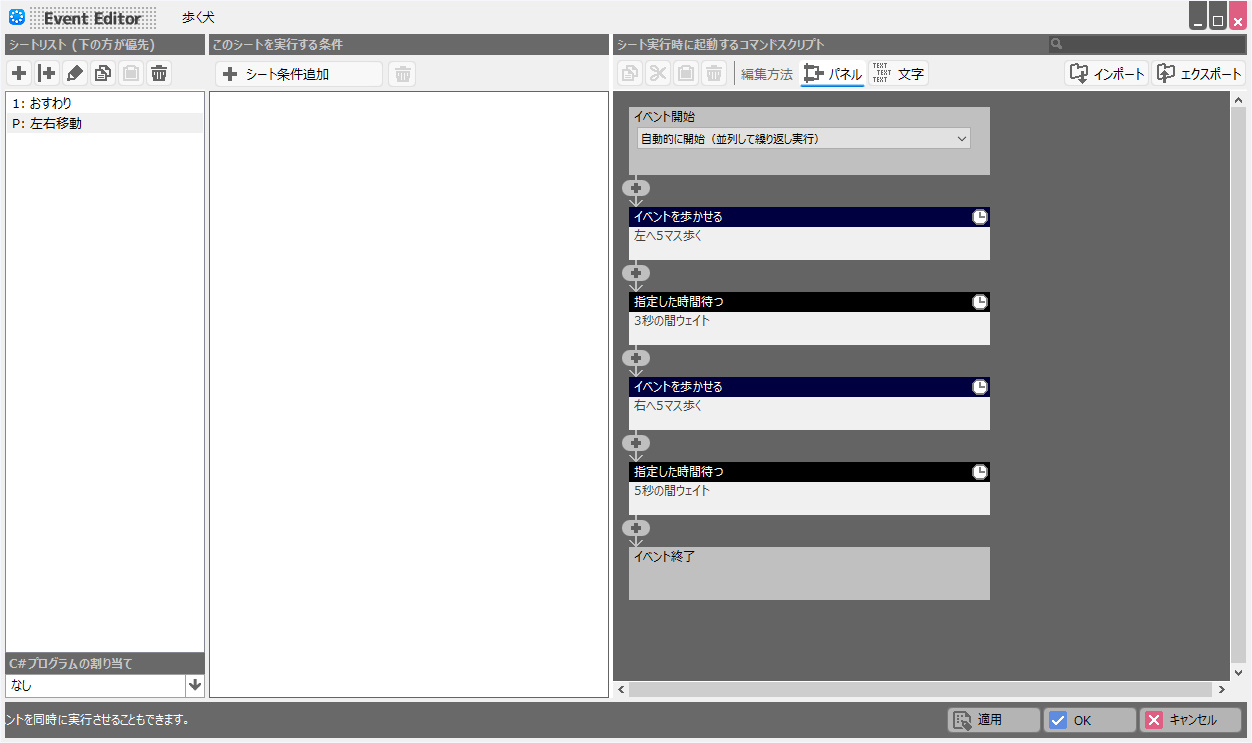

RPG Developer Bakin currently has over 120 event panels to choose from. We will continue to add new event panels and improve the event sheet editing. Stay tuned!