We have translated the half way through, please use Google Translate on the left to translate the rest. (October 17)†
What you can do with the Resource menu "Materials"†
Under Materials in the Resource menu, you can configure detailed settings for materials.
Material Setting Options†
- Material List
This is a list of registered materials.
Materials can be generated automatically when a model is added, or they can be generated anew by selecting the texture you want to base the model on from the Add button.
- Add Button
Select a registered texture and generate a material.
- Folder Button
Add a folder for management.
If there are any selected files, include them and make them into a folder. (Multiple selections allowed)
Data can be moved by drag and drop after adding folders.
- Copy Button
Copy the selected materials.
- Paste Button
Paste the copied materials.
- Trash Button
Delete the selected materials.
Material List / Right-Click Menu†
Right-click in the material list to view.
- Cut
Cut out the selected materials.
- Copy
Copy the selected materials.
- Paste
Paste the cut and copied materials.
- Delete
Delete the selected materials.
- Rename File by Resource Name
Not used for materials in Resource Management.
- Specify Local Name
Folder name localization function.
English folder names can be specified when opening in the English version.
- Open the Resources Folder in Explorer
Not used for materials in Resource Management.
- Open the Import Folder in Explorer
Not used for materials in Resource Management.
- Sort This Hierarchy by Name
Sort alphabetically by name within the selected hierarchy/folder.
- Sort Selected Elements by Name
Sort only on multiple selections.
Material Preview†
This is a preview screen of the material.
#ref(): File not found: "Materials Preview Default.png" at page "Materials"
- Preview Screen
The camera can be rotated and moved by dragging the right mouse button and moved horizontally by dragging the middle mouse button.
- Model Used for Preview
You can select a sphere or a model for which the material being selected is specified.
Material Settings†
This section provides detailed material settings.
#ref(): File not found: "Materials Settings.png" at page "Materials"
- Name
Specify the name for the material.
(It can also be changed by clicking twice on the name of the physics setting in the Physics Settings list.)
- Basic
- Culling
Select whether to render the faces of the mesh.
[Back Face Culling] The back side of the mesh is not rendered. (Normally, this setting is used.)
[Double Sided] Render both sides of the mesh. (Use this setting when you want both sides of the mesh to be rendered, for example, for grass.)
[Front Face Culling] The front side of the mesh is not rendered.
[Invisible] Does not render the mesh.
- Cast Shadow
This setting determines whether or not this material casts shadows on the model to which it is assigned.
- Linked to Building Lights
The emissive setting of this material is enabled only if "Lights on Buildings" is turned on in the rendering settings.
Use for house windows, street lights, lamps, etc., where you want the light to emit only at night.
("Map Settings > Rendering > Lights > Lights on Buildings")
- Animation
Specify the material animation.
- U Scroll Animation
Specify texture animation for the U-axis.
- V Scroll Animation
Specify texture animation for the V-axis.
- Speed
Specify the animation speed.
- UV Step Animation
This is specified to slice a texture and use it as if it were slice animation.
The UV of the model must be attached to the first slice in advance.
(This function does not scale texture coordinates.)
- U Slice
Specify how many horizontal slices the texture will be divided into.
- V Slice
Specify how many vertical slices the texture will be divided into.
- Number of Total Frames
Specify how many slices there are in total.
- Interval (sec)
Specify the time it takes to advance to the next slice.
- Emissive Blink
If there is an emissive specification, it can be blinked on and off.
- Speed
Specify the emissive blinking speed.
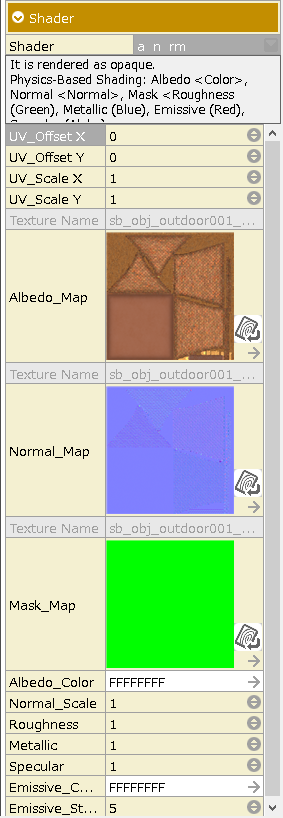
- シェーダー
| 2dmap_skybox | 球面マップ用の2Dテクスチャを用いてskyboxを描画します。 |
| a_n | 不透明の描画を行います。物理ベースシェーディング アルベド:色 ノーマル:法線 |
| a_n_discard | 不透明の描画を行います。物理ベースシェーディング アルベド:色 ノーマル:法線、アルファ抜き |
| a_n_rm | 不透明の描画を行います。物理ベースシェーディング アルベド:色 ノーマル:法線 マスク:ラフネス(緑)・メタリック(青)・発光(赤)・スペキュラ(アルファ) |
| a_n_rm_discard | 不透明の描画を行います。物理ベースシェーディング アルベド:色 ノーマル:法線 マスク:ラフネス(緑)・メタリック(青)・発光(赤)・スペキュラ(アルファ)、アルファ抜き |
| a_n_rm_sss_discard | a_n_rm_discardにSSSの要素を含んだシェーダーです。 |
| a_n_rm_wind_discard | a_n_rm_discardに風による頂点アニメーションを追加したシェーダーです。 |
| a_n_wind_discard | a_n_discardに風による頂点アニメーションを追加したシェーダーです。 |
| character_create_hair | キャラクター用髪シェーダー。頂点カラーとパラメーターの髪の色をオーバーレイ合成します。 |
| character_create_skin | キャラクター用肌シェーダー。頂点座標から目や口などのパーツをパラメーターを元に配置します。 |
| cubemap_skybox | 球面マップ用のキューブテクスチャを用いてskyboxを描画します。 |
| glass | 環境マップが反射する、ガラスのような質感を表現できます。半透明として描画されます。ライティングは行いません。 |
| map | 非物理ベースレンダリングのシェーダーを物理ベースに拡張したものです。不透明の描画を行います。 |
| map_discard | mapシェーダーをベースに、アルファ抜き(非半透明)をします。葉の表現など。不透明として描画されます。 |
| map_nolit | ライティングを行わず、環境マップも適用されない、テクスチャの色のままが表示されるシェーダーです。不透明として描画されます。 |
| map_nolit_add | ライティング、環境マップの適用を行わず、テクスチャの色のまま加算(add)でブレンドされます。半透明として描画されます。 |
| map_nolit_alpha | ライティング、環境マップの適用を行わず、テクスチャの色のままテクスチャのアルファ値で合成されます。半透明として描画されます。 |
| map_nolit_discard | map_nolitシェーダーをベースに、アルファ抜き(非半透明)をします。不透明として描画されます。 |
| map_nolit_modulate | ライティング、環境マップの適用を行わず、テクスチャの色のまま乗算(modulate)でブレンドされます。半透明として描画されます。 |
| map_notex | テクスチャを用いず、頂点カラーだけでポリゴンを表示します。物理ベースのシェーディングを行います。不透明として描画されます。 |
| map_wind_discard | map_discardに風による頂点アニメーションを追加したシェーダーです。 |
| transparent_normal _water | 法線マップを使って水面を表現します。背面描画結果を屈折表現に用います。 |
![[PukiWiki] [PukiWiki]](./skin/BAKIN_logo_92.png)
![[PukiWiki] [PukiWiki]](./skin/BAKIN_logo_92.png)