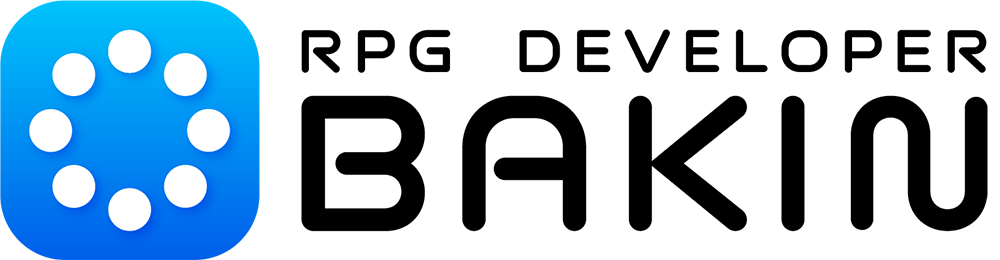About 3D material standards
Hello!
It has been very hot in Japan.
How about in your area?
This time, we would like to inform you about the 3D material standards of RPG Developer Bakin (hereafter referred to as Bakin), which we have received many inquiries from our customers!
The objects on the map, including houses and other buildings, furniture, outdoor plants and flowers... and even characters, are made up of three files: model, texture and motion.
1. Model (required)
- File format: FBX7.4.0 (FBX2014) format model data (*.fbx) created with Blender 2.83 or later
- Only FBX7.4.0 (FBX2014) is supported. Other versions are not supported at this time.
- There is no limit to the number of polygons.
- The mesh must be a triangular polygonal mesh. The display will not be correct if the polygonal mesh is not a trilateral polygon.
- The triangular polygonal bolt is then used as a stand-alone bolt. (If the optimization option is enabled, the triangular polygonal polygonalization will be performed automatically.)
- The scale should be output as "0.01" when exporting the model, since the size of one grid in Bakin is 1/100 of the standard grid size in Blender.
- Multiple material settings are possible for a single model.
2. Texture (required)
- File format: BMP or PNG
- The pixel size of the texture should be a power of 2 such as 64×64, 128×128, 256×256, 512×512, etc. You can also use 256×128, etc. If you set a texture with a size other than a power of 2, the display may be faulty.
- The file name of the texture must be the same as the one specified in the FBX of the model. If it is the same, the texture will be automatically set when the model is loaded.
- The file name should be set using half-sounding alphanumeric characters.
- BMP can be rendered transparently by setting the alpha channel. PNGs can also be rendered transparently by setting a transparent area.
- Bakin uses PBR (Physical Based Rendering) to achieve more realistic textures.
- When using PBR representation, it is recommended that three textures be set for each model, depending on the application.
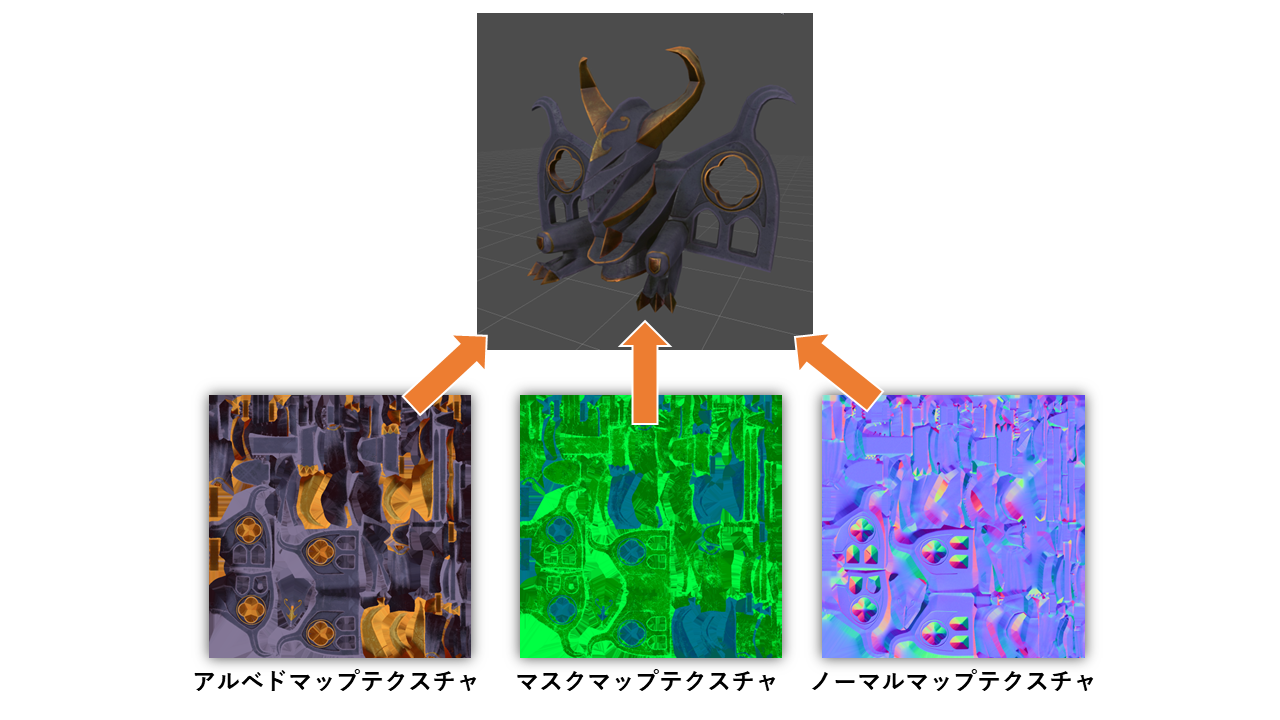
- Albedo map texture: Texture that sets the color of the model
- Normal map texture: Texture that sets the surface roughness of the model
- Mask map texture: Texture that sets R (luminance), G (roughness), B (metal), and A (specular intensity) for each RGBA channel, respectively.
Although an albedo map alone is sufficient for a texture, a more realistic texture expression can be achieved by setting up a normal map and a mask map.
Even without a mask map, settings controlled by the mask map can be adjusted to some extent by manipulating 【Material Properties】 in Bakin.
I will tell you more about how to create textures in another article!
3. Motion file (.fbx)
If there is motion, prepare motion data. There are two ways to have motion data: to set the motion data as it is in the model file, or to have separate files for the model and the motion. (In the case of separate files, the corresponding version of the motion file FBX is the same as that of the model file.)
If the model and motion are in the same file
- File format: FBX format.
- The working unit for motion is 60 fps.
- The number of bones that can be used is the minimum of 341 and the maximum of 1365 for a single model, according to OpenGL specifications. (This depends on the performance of the driver.)
- If each motion is a separate action in Blender, it will be loaded as a separate motion.
- Specify the start and end frames, set the baking process, and output the FBX file.
- The default setting for motion is no loop regeneration.
- If you want to loop the animation, turn on the "Loop" setting for the motion in the motion properties.
If the model and motion are separate files
- File format: FBX format.
- The working unit for motion is 60 fps.
- The number of bones that can be used is the minimum of 341 and the maximum of 1365 for a single model, according to OpenGL specifications. (This depends on the performance of the driver.)
- If there are multiple motions (actions) in one motion file, they are loaded as separate motions.
- Specify the start and end frame of the motion you want to export, set the baking process, and export the FBX file.
- Delete the polygon mesh in the motion file.
- If there is a skeleton, the structure and name should be the same as the skeleton in the model file.
- The default setting for motion is no loop regeneration.
- If you want to loop the video, turn on the "Loop" setting in Bakin.
That is all we can tell you at this time.
The game is still under development, so there may be some changes, but you can expect the game to start in Early Access with most of the same specifications. (It is possible that additional features will be added in the future.)
We are very grateful and would like to proceed immediately with the production of materials for the release of Bakin! We are very grateful for all the support we have received from our customers. Please take advantage of this article!