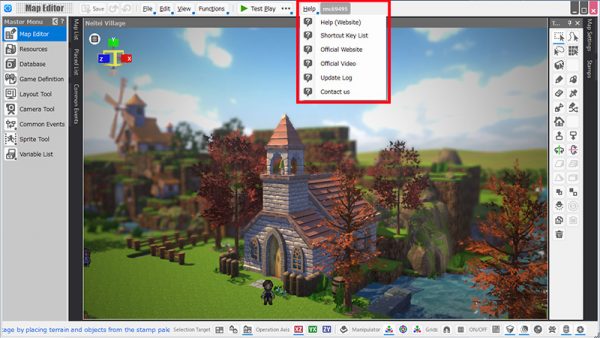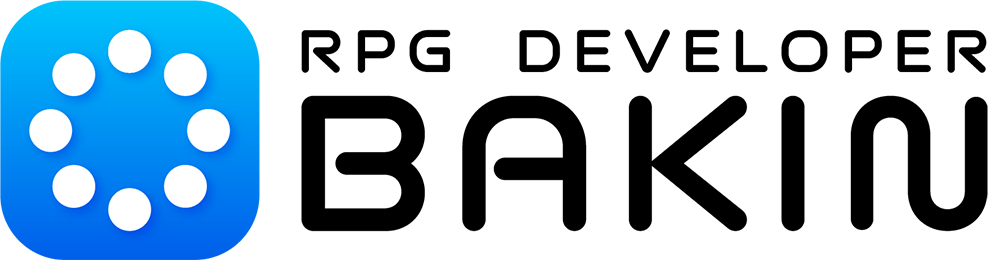Various Support Channels
Whether before or after purchasing Bakin, we provide FAQs, purchase guides, start guides, manuals on usage and game development, social media and community channels for the latest updates, and contact points for questions or bug reports.
If you encounter any issues, please also refer to the “When Problems Occur” section.
For questions before purchasing Bakin, as well as information on its basic features and the types of games and content you can create and distribute with it, please see here.
For commonly asked questions from Bakin users, please see here.
- You will be redirected to the RPG Developer Bakin Wiki.
Please see here for information about the process of purchasing Bakin and important points to check before buying.
We have compiled useful information to help you from post-purchase setup and installation to getting started with actual game development. If you are using Bakin for the first time, please be sure to check it out.
Details of each function of “RPG Developer Bakin”, FAQs, creation tips, etc. are posted together in the “RPG Developer Bakin Wiki”. We hope you will find it useful as a manual for “RPG Developer Bakin”.
Latest Information
We share the latest updates, support news, and more on our official social media channels. Be sure to follow our official accounts so you don’t miss any important announcements!
Also, users often include the hashtag #RPGBakin when posting about Bakin, so please try searching for it as well.
User Community
The official Discord is a community run by Bakin users, where lively exchanges of opinions, questions about game development, and sharing of works in progress take place. Similar discussions also happen on the Steam Community.
Additionally, Bakin allows users to freely publish and share their own created content—such as project files, image assets, layout data, and event plugins—on the Steam Workshop. Alongside free DLC created by our company, many contents made by Bakin users are available there, so please be sure to check them out.
If you encounter any issues while using Bakin, please try the following steps. Additionally, we strongly recommend enabling the "Automatic Backup Save" feature to prepare for any unexpected crashes.
- Backup files can be accessed from the top menu History or Local PC, select the project in question, and click on “Continue from Backup”.
Also, if the tool crashes, please check the Windows Task Manager, and if the tool’s task is still listed, terminate it, and then restart the tool.
■ If the Sample Game or Trial Version Does Not Launch
Please first ensure that your PC meets the system requirements for Bakin, then try the following solutions:
- Check if your graphics card driver is up to date.
Outdated drivers may cause the software to malfunction.
Updating your driver may resolve the issue. Please refer to your PC or graphics card manufacturer's website for the latest updates. - End the task for the sound utility "Nahimic" via Task Manager.
If the issue persists after trying the above, please attach your system report and contact us through the “Pre-Purchase Inquiry” form on this website.
- How to Create a System Report
- Download SystemInfo_[date].zip from this link.
- Start SystemInfo.exe and select “Save Information for Inquiry”.
- Use "Rename and Save Project" to save the Zip file.
Please upload the saved ZIP file under “System Report File Attachment” in the Pre-Purchase Inquiry Form and submit the form.
■ When a Crash Report is Displayed
Please follow the guidance in the Crash Report dialog to submit a “Crash Report” if possible, so that we can work on fixing the bug. Additionally, if you could also report the situation through the "Report Problems" section of our contact page, it would greatly help us resolve the issue. We appreciate your cooperation.
Attention:
- The crash report will include a history of the tool’s operations. Please acknowledge this when sending the report.
- The content sent by this function is part of the various logs displayed in the crash report.
■ If This Tool Quits/Stops Working Without Displaying Crash Report or Other Troubles
We apologize for the inconvenience, but please contact us via the "Report Problems" section on our contact page, including details such as the actions taken just before the issue occurred and the screen status at the time.
■ If an Update Causes a Defect in the Tool
Please report the issue you are experiencing through the "Report Problems" section on our contact page. Also, it is possible to roll back to a previous version using the following method.
- After launching the steam client, open the gear icon on the right side of the Steam Library page > Properties.
- Select “BETAS” from the menu on the left side of the properties.
- Select the version you wish to roll back from the “Select the beta you would like to opt into;” combo box.
- The update starts and rolls back to the specified version.
Attention:
- We will gradually remove older builds of “RPG Developer Bakin” that have been released on Steam.
- This is due to the limited number of builds that can be registered on Steam. Thank you for your understanding.
■ If This Tool does not Launch
If some error occurs and Bakin does not launch, the following actions may improve the situation.
- After launching the Steam client, go to Properties (gear icon) on the right side of the Steam library page of the tool > Properties > Local Files > Check Software Integrity.
- Try to delete settings.dat, FSMTool.dat and mapedit_docking.config from the Bakin installation.
If the issue persists after trying these steps, please contact us through the "Report Problems" section on our contact page.
Thank you for your cooperation.