Description of Each Screen†
This is a description of each screen provided in the default "Screen List".
Basically, each screen has its own defined function, and there are differences in the number of menu containers that can be placed, layout property options, etc.
This page describes the role of each screen, its specific specifications, the number of menu containers that can be placed, and the layout property options specific to that screen.
Please refer to this description along with the system layout (the default layout shown in red text in the Layout to be Assigned field of the Layout Tool).
Title†
This is the title screen of the game.
- Number of Menu Containers that can be Placed: 1
- Layout Property Options that can be Configured
| Property Option | |
| BGM | Specify the background music to be played when this layout is displayed. |
| BGS | Specify the environmental sound to be played when this layout is displayed. |
| Display Special Format for Party | Assign whether to include the reserve members as part of the party when using a special format that deals with information about the party in this layout. |
System†
Loading†
This screen is displayed during game loading.
If multiple layouts are created, it is possible to change the loading screen when going from Map A to Map B and from Map B to Map C.
- Number of Menu Containers that can be Placed: 0
- Layout Property Options that can be Configured
| Property Option | |
| BGM | Specify the background music to be played when this layout is displayed. |
| BGS | Specify the environmental sound to be played when this layout is displayed. |
| Display Special Format for Party | Assign whether to include the reserve members as part of the party when using a special format that deals with information about the party in this layout. |
Startup Logo†
This is the screen that appears when the game is launched.
- Number of Menu Containers that can be Placed: 0
- Layout Property Options that can be Configured
| Property Option | |
| BGM | Specify the background music to be played when this layout is displayed. |
| BGS | Specify the environmental sound to be played when this layout is displayed. |
| Display Special Format for Party | Assign whether to include the reserve members as part of the party when using a special format that deals with information about the party in this layout. |
| Logo Display Time | Specify the time for which the startup logo is displayed. |
In-Game Effects†
Display Map Name†
This screen displays the map name set in the Map Settings Palette > Basic tab when the player moves to maps in the game.
This screen will not appear if you set the map name not to be displayed in the Map Settings Palette>Basic tab.
- Number of Menu Containers that can be Placed: 0
- Layout Property Options that can be Configured
| Property Option | |
| BGM | Specify the background music to be played when this layout is displayed. |
| BGS | Specify the environmental sound to be played when this layout is displayed. |
| Display Special Format for Party | Assign whether to include the reserve members as part of the party when using a special format that deals with information about the party in this layout. |
Game Over†
This screen is displayed when the game is over.
- Number of Menu Containers that can be Placed: 0
- Layout Property Options that can be Configured
| Property Option | |
| BGM | Specify the background music to be played when this layout is displayed. |
| BGS | Specify the environmental sound to be played when this layout is displayed. |
| Display Special Format for Party | Assign whether to include the reserve members as part of the party when using a special format that deals with information about the party in this layout. |
Free Layout for Event†
"Free Layout for Event" is a layout that can be called by the command script "Display Free Layout for Event".
A menu placed on this screen behaves as a "menu equivalent in the "Menu Screen" of the Screen List".
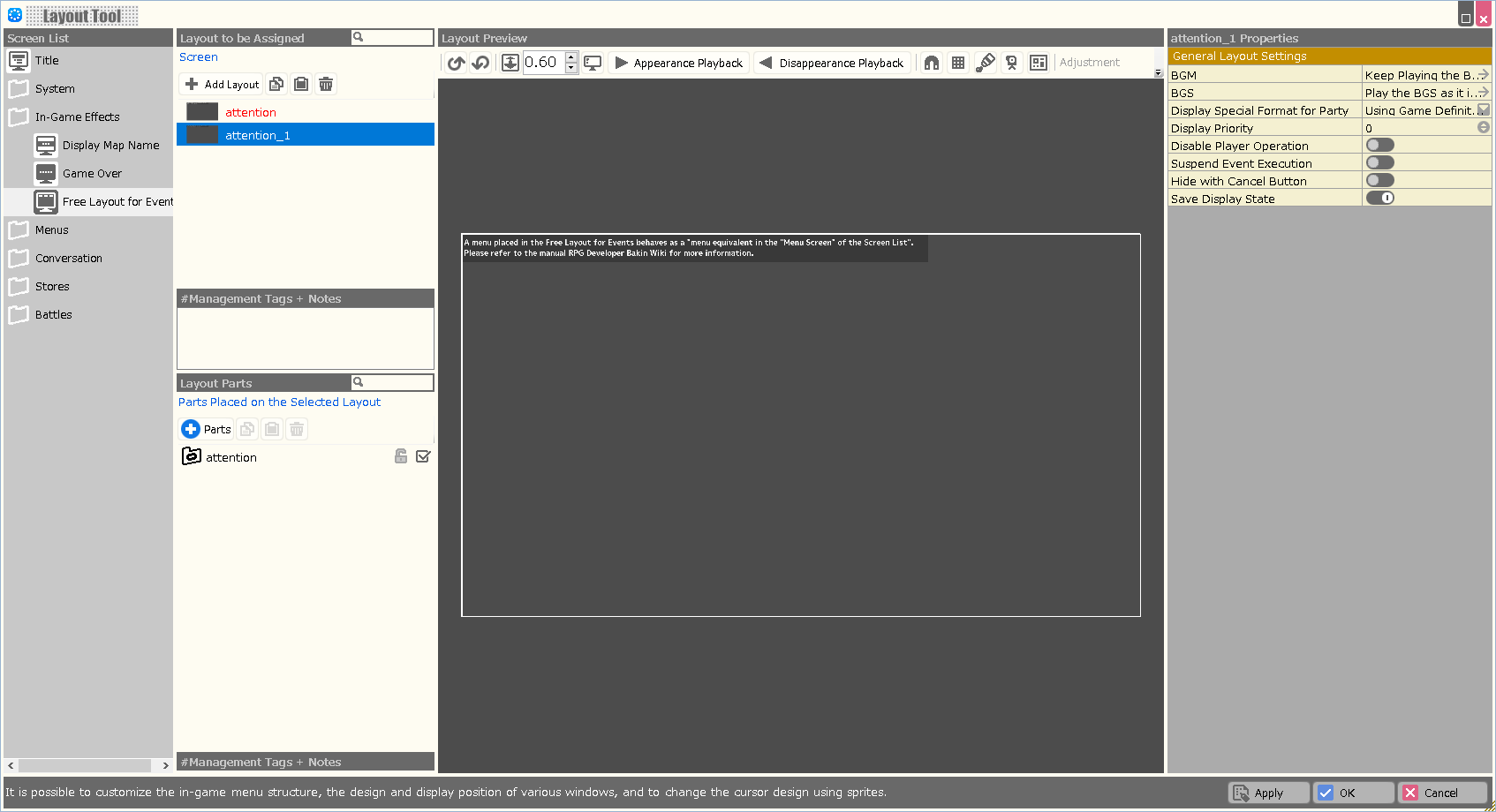
- Number of Menu Containers that can be Placed: 1
- Layout Property Options that can be Configured
| Property Option | |
| BGM | Specify the background music to be played when this layout is displayed. |
| BGS | Specify the environmental sound to be played when this layout is displayed. |
| Display Special Format for Party | Assign whether to include the reserve members as part of the party when using a special format that deals with information about the party in this layout. |
| Variable to Assign the Selection Result | A value is assigned to the specified variable according to the selection result in this layout.
In the Enhancement Item Selection screen, the number on the inventory (from 1) is assigned; in other screens, the container number is assigned. |
| Priority | When displaying multiple layouts, you can assign a display priority.
The higher the value, the higher the display priority. (Displayed in the foreground) |
| Disable Player Operation | When turned ON, operations other than menu operations are prohibited while this layout is displayed. |
| Suspend Event Execution | When turned ON, event execution is prohibited while this layout is displayed. |
| Hide with Cancel Button | When turned on, this layout will be closed when the Cancel button is pressed during play. |
| Save Display State | When turned ON, the show/hide status of this layout is saved in the save data. |
| Management Tags for Items to be Displayed | Assigning management tags allows you to limit the items that are displayed on this screen.
Management tags should be specified in each menu of the Database. |
Explanation:
The layout tool cannot change the specific role that each screen has.
Based on this, the "Free Layout for Event" is treated as a "menu screen".
Take the case of copying the "Items Used Window" container from the default layout of "Item Selection" into the "Free Layout for Event". (This screen is referred to as "Screen A.")
"Screen A" is the same as the "Item Selection Screen" in terms of display, and items can be selected.
Then, if you select an item, the "Item User Selection Screen" will appear, but you cannot select the user. This is because "Screen A" looks like an "Item Selection Screen," but internally it is a "Menu Screen," and therefore, the information about the selected item is not properly retrieved.
If you wish to display the "Item Selection Screen" without going through the "Menu Screen", please use the "Display Item Selection Screen" in the Event Panel.
Menus†
Menu†
- Number of Menu Containers that can be Placed: 1
- Layout Property Options that can be Configured
| Property Option | |
| BGM | Specify the background music to be played when this layout is displayed. |
| BGS | Specify the environmental sound to be played when this layout is displayed. |
| Display Special Format for Party | Assign whether to include the reserve members as part of the party when using a special format that deals with information about the party in this layout. |
| Variable to Assign the Selection Result | A value is assigned to the specified variable according to the selection result in this layout.
In the Enhancement Item Selection screen, the number on the inventory (from 1) is assigned; in other screens, the container number is assigned. |
| Suspend Event Execution | When turned ON, event execution is prohibited while this layout is displayed. |
Item Selection†
- Number of Menu Containers that can be Placed: 1
- Layout Property Options that can be Configured
| Property Option | |
| BGM | Specify the background music to be played when this layout is displayed. |
| BGS | Specify the environmental sound to be played when this layout is displayed. |
| Display Special Format for Party | Assign whether to include the reserve members as part of the party when using a special format that deals with information about the party in this layout. |
| Management Tags for Items to be Displayed | Assigning management tags allows you to limit the items that are displayed on this screen.
Management tags should be specified in each menu of the Database. |
| Auto Sorting | When turned ON, the selections displayed in the layout are automatically sorted when this layout is opened. |
| Sorting Type | Assign the rule for sorting when "Auto Sorting" is turned on, from among Obtained Order/ Database/ Name. |
Item User Selection†
- Number of Menu Containers that can be Placed: 1
- Layout Property Options that can be Configured
| Property Option | |
| BGM | Specify the background music to be played when this layout is displayed. |
| BGS | Specify the environmental sound to be played when this layout is displayed. |
| Display Special Format for Party | Assign whether to include the reserve members as part of the party when using a special format that deals with information about the party in this layout. |
Skill Activator Selection†
- Number of Menu Containers that can be Placed: 1
- Layout Property Options that can be Configured
| Property Option | |
| BGM | Specify the background music to be played when this layout is displayed. |
| BGS | Specify the environmental sound to be played when this layout is displayed. |
| Display Special Format for Party | Assign whether to include the reserve members as part of the party when using a special format that deals with information about the party in this layout. |
| Management Tags for Items to be Displayed | Assigning management tags allows you to limit the items that are displayed on this screen.
Management tags should be specified in each menu of the Database. |
| Auto Sorting | When turned ON, the selections displayed in the layout are automatically sorted when this layout is opened. |
| Sorting Type | Assign the rule for sorting when "Auto Sorting" is turned on, from among Obtained Order/ Database/ Name. |
Skill Selection†
- Number of Menu Containers that can be Placed: 1
- Layout Property Options that can be Configured
| Property Option | |
| BGM | Specify the background music to be played when this layout is displayed. |
| BGS | Specify the environmental sound to be played when this layout is displayed. |
| Display Special Format for Party | Assign whether to include the reserve members as part of the party when using a special format that deals with information about the party in this layout. |
| Management Tags for Items to be Displayed | Assigning management tags allows you to limit the items that are displayed on this screen.
Management tags should be specified in each menu of the Database. |
| Auto Sorting | When turned ON, the selections displayed in the layout are automatically sorted when this layout is opened. |
| Sorting Type | Assign the rule for sorting when "Auto Sorting" is turned on, from among Obtained Order/ Database/ Name. |
Skill User Selection†
- Number of Menu Containers that can be Placed: 1
- Layout Property Options that can be Configured
| Property Option | |
| BGM | Specify the background music to be played when this layout is displayed. |
| BGS | Specify the environmental sound to be played when this layout is displayed. |
| Display Special Format for Party | Assign whether to include the reserve members as part of the party when using a special format that deals with information about the party in this layout. |
Equipment Changer Selection†
- Number of Menu Containers that can be Placed: 1
- Layout Property Options that can be Configured
| Property Option | |
| BGM | Specify the background music to be played when this layout is displayed. |
| BGS | Specify the environmental sound to be played when this layout is displayed. |
| Display Special Format for Party | Assign whether to include the reserve members as part of the party when using a special format that deals with information about the party in this layout. |
Equipment Position Selection†
- Number of Menu Containers that can be Placed: 1
- Layout Property Options that can be Configured
| Property Option | |
| BGM | Specify the background music to be played when this layout is displayed. |
| BGS | Specify the environmental sound to be played when this layout is displayed. |
| Display Special Format for Party | Assign whether to include the reserve members as part of the party when using a special format that deals with information about the party in this layout. |
Equipment Item Selection†
- Number of Menu Containers that can be Placed: 1
- Layout Property Options that can be Configured
| Property Option | |
| BGM | Specify the background music to be played when this layout is displayed. |
| BGS | Specify the environmental sound to be played when this layout is displayed. |
| Display Special Format for Party | Assign whether to include the reserve members as part of the party when using a special format that deals with information about the party in this layout. |
| Auto Sorting | When turned ON, the selections displayed in the layout are automatically sorted when this layout is opened. |
| Sorting Type | Assign the rule for sorting when "Auto Sorting" is turned on, from among Obtained Order/ Database/ Name. |
Status†
- Number of Menu Containers that can be Placed: 1
- Layout Property Options that can be Configured
| Property Option | |
| BGM | Specify the background music to be played when this layout is displayed. |
| BGS | Specify the environmental sound to be played when this layout is displayed. |
| Display Special Format for Party | Assign whether to include the reserve members as part of the party when using a special format that deals with information about the party in this layout. |
Replace Member†
- Number of Menu Containers that can be Placed: 2
- Layout Property Options that can be Configured
| Property Option | |
| BGM | Specify the background music to be played when this layout is displayed. |
| BGS | Specify the environmental sound to be played when this layout is displayed. |
Cast Picture Book†
- Number of Menu Containers that can be Placed: 1
- Layout Property Options that can be Configured
| Property Option | |
| BGM | Specify the background music to be played when this layout is displayed. |
| BGS | Specify the environmental sound to be played when this layout is displayed. |
| Display Special Format for Party | Assign whether to include the reserve members as part of the party when using a special format that deals with information about the party in this layout. |
| Management Tags for Items to be Displayed | Assigning management tags allows you to limit the items that are displayed on this screen.
Management tags should be specified in each menu of the Database. |
Item Picture Book†
- Number of Menu Containers that can be Placed: 1
- Layout Property Options that can be Configured
| Property Option | |
| BGM | Specify the background music to be played when this layout is displayed. |
| BGS | Specify the environmental sound to be played when this layout is displayed. |
| Display Special Format for Party | Assign whether to include the reserve members as part of the party when using a special format that deals with information about the party in this layout. |
| Management Tags for Items to be Displayed | Assigning management tags allows you to limit the items that are displayed on this screen.
Management tags should be specified in each menu of the Database. |
Skill Picture Book†
- Number of Menu Containers that can be Placed: 1
- Layout Property Options that can be Configured
| Property Option | |
| BGM | Specify the background music to be played when this layout is displayed. |
| BGS | Specify the environmental sound to be played when this layout is displayed. |
| Display Special Format for Party | Assign whether to include the reserve members as part of the party when using a special format that deals with information about the party in this layout. |
| Management Tags for Items to be Displayed | Assigning management tags allows you to limit the items that are displayed on this screen.
Management tags should be specified in each menu of the Database. |
Maps†
- Number of Menu Containers that can be Placed: 0
- Layout Property Options that can be Configured
| Property Option | |
| BGM | Specify the background music to be played when this layout is displayed. |
| BGS | Specify the environmental sound to be played when this layout is displayed. |
| Display Special Format for Party | Assign whether to include the reserve members as part of the party when using a special format that deals with information about the party in this layout. |
Save File Selection†
- Number of Menu Containers that can be Placed: 1
- Layout Property Options that can be Configured
| Property Option | |
| BGM | Specify the background music to be played when this layout is displayed. |
| BGS | Specify the environmental sound to be played when this layout is displayed. |
| Display Special Format for Party | Assign whether to include the reserve members as part of the party when using a special format that deals with information about the party in this layout. |
Overwrite Confirmation†
- Number of Menu Containers that can be Placed: 1
- Layout Property Options that can be Configured
| Property Option | |
| BGM | Specify the background music to be played when this layout is displayed. |
| BGS | Specify the environmental sound to be played when this layout is displayed. |
| Display Special Format for Party | Assign whether to include the reserve members as part of the party when using a special format that deals with information about the party in this layout. |
Config†
- Number of Menu Containers that can be Placed: 1
- Layout Property Options that can be Configured
| Property Option | |
| BGM | Specify the background music to be played when this layout is displayed. |
| BGS | Specify the environmental sound to be played when this layout is displayed. |
| Display Special Format for Party | Assign whether to include the reserve members as part of the party when using a special format that deals with information about the party in this layout. |
Exit Game Confirmation†
- Number of Menu Containers that can be Placed: 1
- Layout Property Options that can be Configured
| Property Option | |
| BGM | Specify the background music to be played when this layout is displayed. |
| BGS | Specify the environmental sound to be played when this layout is displayed. |
| Display Special Format for Party | Assign whether to include the reserve members as part of the party when using a special format that deals with information about the party in this layout. |
Conversation†
Message†
- Number of Menu Containers that can be Placed: 0
- Layout Property Options that can be Configured
| Property Option | |
| BGM | Specify the background music to be played when this layout is displayed. |
| BGS | Specify the environmental sound to be played when this layout is displayed. |
| Display Special Format for Party | Assign whether to include the reserve members as part of the party when using a special format that deals with information about the party in this layout. |
| Number of Message Lines | The number of lines before the line feed mark appears can be set. |
| Line Spacing Offset | The width between lines of text can be set. |
Conversation†
- Number of Menu Containers that can be Placed: 0
- Layout Property Options that can be Configured
| Property Option | |
| BGM | Specify the background music to be played when this layout is displayed. |
| BGS | Specify the environmental sound to be played when this layout is displayed. |
| Display Special Format for Party | Assign whether to include the reserve members as part of the party when using a special format that deals with information about the party in this layout. |
| Number of Message Lines | The number of lines before the line feed mark appears can be set. |
| Line Spacing Offset | The width between lines of text can be set. |
Ticker†
- Number of Menu Containers that can be Placed: 0
- Layout Property Options that can be Configured
| Property Option | |
| BGM | Specify the background music to be played when this layout is displayed. |
| BGS | Specify the environmental sound to be played when this layout is displayed. |
| Display Special Format for Party | Assign whether to include the reserve members as part of the party when using a special format that deals with information about the party in this layout. |
| Line Spacing Offset | The width between lines of text can be set. |
General Message†
- Number of Menu Containers that can be Placed: 0
- Layout Property Options that can be Configured
| Property Option | |
| BGM | Specify the background music to be played when this layout is displayed. |
| BGS | Specify the environmental sound to be played when this layout is displayed. |
| Display Special Format for Party | Assign whether to include the reserve members as part of the party when using a special format that deals with information about the party in this layout. |
| Preview Text | This setting is for layout preview.
A preview will appear with the assigned text. |
Selection†
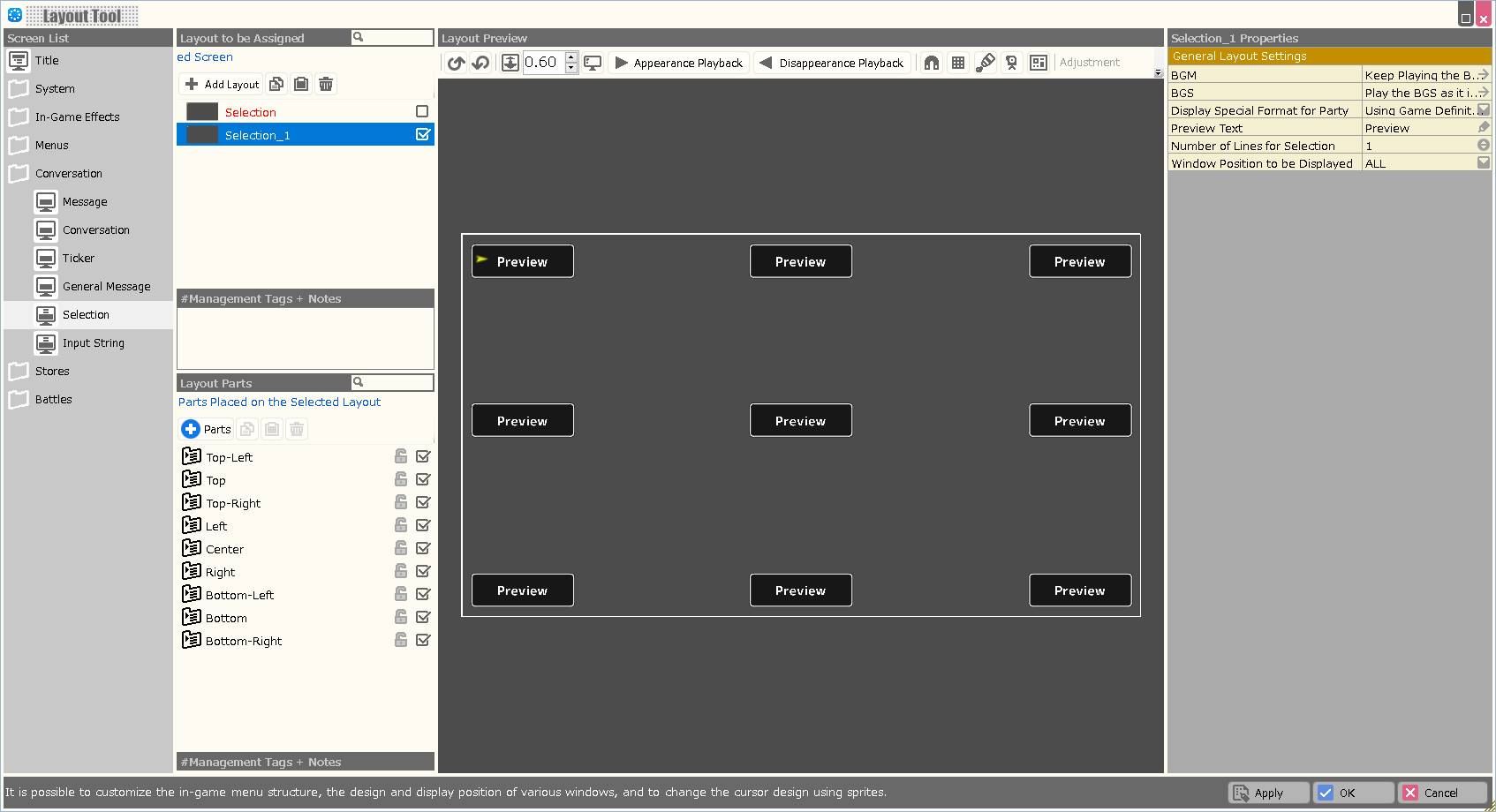
- Number of Menu Containers that can be Placed: 9
- Layout Property Options that can be Configured
| Property Option | |
| BGM | Specify the background music to be played when this layout is displayed. |
| BGS | Specify the environmental sound to be played when this layout is displayed. |
| Display Special Format for Party | Assign whether to include the reserve members as part of the party when using a special format that deals with information about the party in this layout. |
| Preview Text | This setting is for layout preview.
A preview will appear with the assigned text. |
| Number of Lines for Selection | This setting is for layout preview.&brA preview will be displayed in the form of the number of lines (number) of the assigned selections. |
| Window Position to be Displayed | This setting is for layout preview.
When the Preview Text and the Number of Lines for Selection are specified, the menu container at the specified position is displayed in the preview.
A tag indicating the display position must be specified in the Special Coordinate Specification Tag of the menu container. |
Input String†
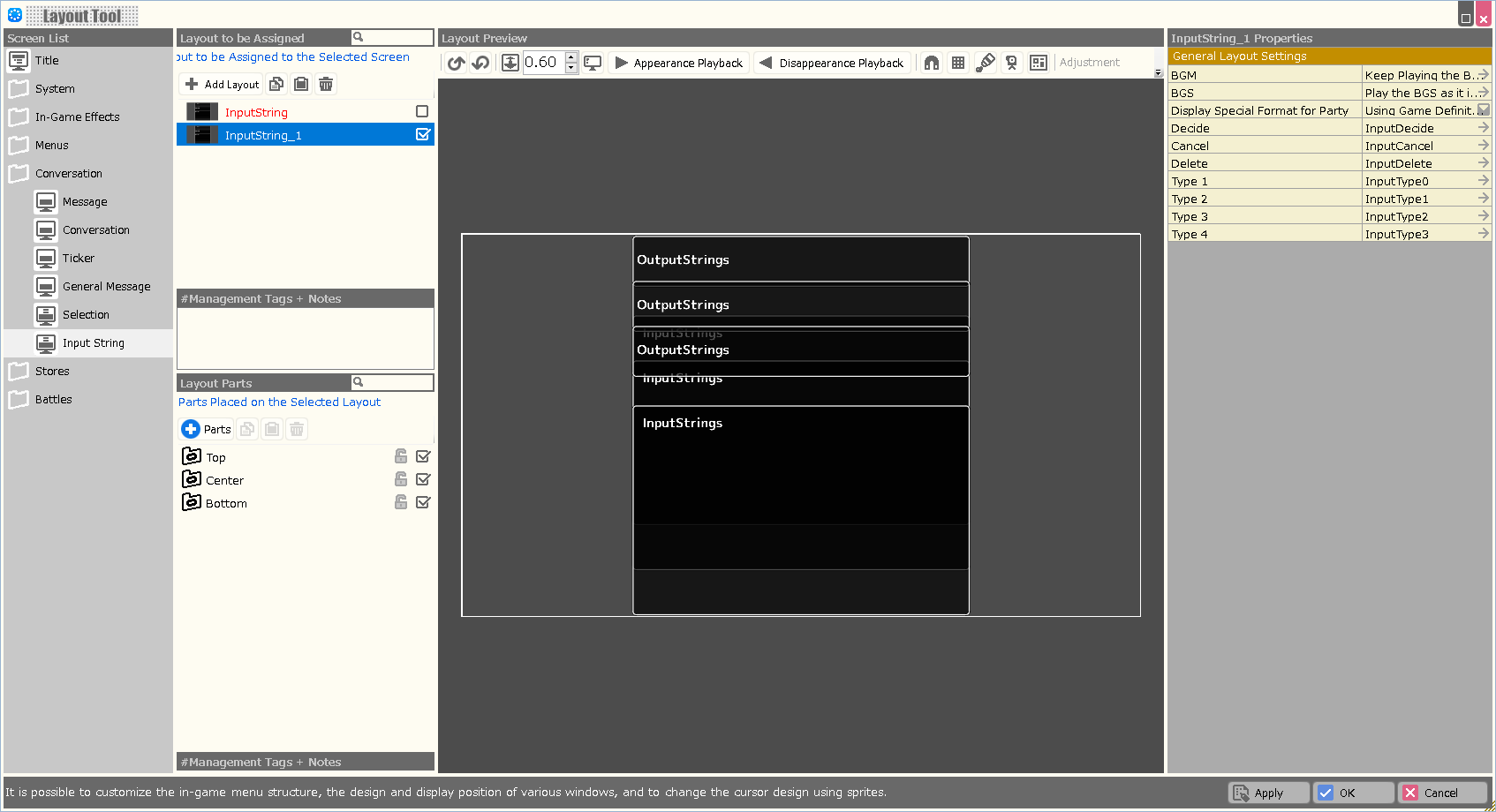
- Number of Menu Containers that can be Placed: 1
- Layout Property Options that can be Configured
| Property Option | |
| BGM | Specify the background music to be played when this layout is displayed. |
| BGS | Specify the environmental sound to be played when this layout is displayed. |
| Display Special Format for Party | Assign whether to include the reserve members as part of the party when using a special format that deals with information about the party in this layout. |
| Decide | An image can be assigned for the decision button to place on the Input String panel. |
| Cancel | An image can be assigned for the cancel button to place on the Input String panel. |
| Delete | An image can be assigned for the delete button to place on the Input String panel. |
| Type 1 | Select the image to be used when displaying page 1 from the images.
This button is used to switch pages on the input screen. |
| Type 2 | Select the image to be used when displaying page 2 from the images.
This button is used to switch pages on the input screen. |
| Type 3 | Select the image to be used when displaying page 3 from the images.
This button is used to switch pages on the input screen. |
| Type 4 | Select the image to be used when displaying page 4 from the images.
This button is used to switch pages on the input screen. |
Stores†
Selection†
- Number of Menu Containers that can be Placed: 1
- Layout Property Options that can be Configured
| Property Option | |
| BGM | Specify the background music to be played when this layout is displayed. |
| BGS | Specify the environmental sound to be played when this layout is displayed. |
| Display Special Format for Party | Assign whether to include the reserve members as part of the party when using a special format that deals with information about the party in this layout. |
Buy†
- Number of Menu Containers that can be Placed: 1
- Layout Property Options that can be Configured
| Property Option | |
| BGM | Specify the background music to be played when this layout is displayed. |
| BGS | Specify the environmental sound to be played when this layout is displayed. |
| Display Special Format for Party | Assign whether to include the reserve members as part of the party when using a special format that deals with information about the party in this layout. |
Quantity Purchased†
- Number of Menu Containers that can be Placed: 1
- Layout Property Options that can be Configured
| Property Option | |
| BGM | Specify the background music to be played when this layout is displayed. |
| BGS | Specify the environmental sound to be played when this layout is displayed. |
| Display Special Format for Party | Assign whether to include the reserve members as part of the party when using a special format that deals with information about the party in this layout. |
Sell†
- Number of Menu Containers that can be Placed: 1
- Layout Property Options that can be Configured
| Property Option | |
| BGM | Specify the background music to be played when this layout is displayed. |
| BGS | Specify the environmental sound to be played when this layout is displayed. |
| Display Special Format for Party | Assign whether to include the reserve members as part of the party when using a special format that deals with information about the party in this layout. |
| Management Tags for Items to be Displayed | Assigning management tags allows you to limit the items that are displayed on this screen.
Management tags should be specified in each menu of the Database. |
Quantity Sold†
- Number of Menu Containers that can be Placed: 1
- Layout Property Options that can be Configured
| Property Option | |
| BGM | Specify the background music to be played when this layout is displayed. |
| BGS | Specify the environmental sound to be played when this layout is displayed. |
| Display Special Format for Party | Assign whether to include the reserve members as part of the party when using a special format that deals with information about the party in this layout. |
Discard Item Selection†
- Number of Menu Containers that can be Placed: 1
- Layout Property Options that can be Configured
| Property Option | |
| BGM | Specify the background music to be played when this layout is displayed. |
| BGS | Specify the environmental sound to be played when this layout is displayed. |
| Display Special Format for Party | Assign whether to include the reserve members as part of the party when using a special format that deals with information about the party in this layout. |
| Management Tags for Items to be Displayed | Assigning management tags allows you to limit the items that are displayed on this screen.
Management tags should be specified in each menu of the Database. |
Discard Item Confirmation†
- Number of Menu Containers that can be Placed: 1
- Layout Property Options that can be Configured
| Property Option | |
| BGM | Specify the background music to be played when this layout is displayed. |
| BGS | Specify the environmental sound to be played when this layout is displayed. |
| Display Special Format for Party | Assign whether to include the reserve members as part of the party when using a special format that deals with information about the party in this layout. |
Inns†
- Number of Menu Containers that can be Placed: 9
- Layout Property Options that can be Configured
| Property Option | |
| BGM | Specify the background music to be played when this layout is displayed. |
| BGS | Specify the environmental sound to be played when this layout is displayed. |
| Display Special Format for Party | Assign whether to include the reserve members as part of the party when using a special format that deals with information about the party in this layout. |
Enhancement Item Selection†
- Number of Menu Containers that can be Placed: 1
- Layout Property Options that can be Configured
| Property Option | |
| BGM | Specify the background music to be played when this layout is displayed. |
| BGS | Specify the environmental sound to be played when this layout is displayed. |
| Display Special Format for Party | Assign whether to include the reserve members as part of the party when using a special format that deals with information about the party in this layout. |
| Variable to Assign the Selection Result | A value is assigned to the specified variable according to the selection result in this layout.
In the Enhancement Item Selection screen, the number on the inventory (from 1) is assigned; in other screens, the container number is assigned. |
| Management Tags for Items to be Displayed | Assigning management tags allows you to limit the items that are displayed on this screen.
Management tags should be specified in each menu of the Database. |
Battles†
Battle Messages†
- Number of Menu Containers that can be Placed: 0
- Layout Property Options that can be Configured
| Property Option | |
| BGM | Specify the background music to be played when this layout is displayed. |
| BGS | Specify the environmental sound to be played when this layout is displayed. |
| Display Special Format for Party | Assign whether to include the reserve members as part of the party when using a special format that deals with information about the party in this layout. |
Battle Statuses†
- Number of Menu Containers that can be Placed: 1
- Layout Property Options that can be Configured
| Property Option | |
| BGM | Specify the background music to be played when this layout is displayed. |
| BGS | Specify the environmental sound to be played when this layout is displayed. |
| Display Special Format for Party | Assign whether to include the reserve members as part of the party when using a special format that deals with information about the party in this layout. |
Battle Skill Selection†
- Number of Menu Containers that can be Placed: 1
- Layout Property Options that can be Configured
| Property Option | |
| BGM | Specify the background music to be played when this layout is displayed. |
| BGS | Specify the environmental sound to be played when this layout is displayed. |
| Display Special Format for Party | Assign whether to include the reserve members as part of the party when using a special format that deals with information about the party in this layout. |
| Management Tags for Items to be Displayed | Assigning management tags allows you to limit the items that are displayed on this screen.
Management tags should be specified in each menu of the Database. |
| Auto Sorting | When turned ON, the selections displayed in the layout are automatically sorted when this layout is opened. |
| Sorting Type | Assign the rule for sorting when "Auto Sorting" is turned on, from among Obtained Order/ Database/ Name. |
Battle Item Selection†
- Number of Menu Containers that can be Placed: 1
- Layout Property Options that can be Configured
| Property Option | |
| BGM | Specify the background music to be played when this layout is displayed. |
| BGS | Specify the environmental sound to be played when this layout is displayed. |
| Display Special Format for Party | Assign whether to include the reserve members as part of the party when using a special format that deals with information about the party in this layout. |
| Management Tags for Items to be Displayed | Assigning management tags allows you to limit the items that are displayed on this screen.
Management tags should be specified in each menu of the Database. |
| Auto Sorting | When turned ON, the selections displayed in the layout are automatically sorted when this layout is opened. |
| Sorting Type | Assign the rule for sorting when "Auto Sorting" is turned on, from among Obtained Order/ Database/ Name. |
Battle Commands†
- Number of Menu Containers that can be Placed: 1
- Layout Property Options that can be Configured
| Property Option | |
| BGM | Specify the background music to be played when this layout is displayed. |
| BGS | Specify the environmental sound to be played when this layout is displayed. |
| Display Special Format for Party | Assign whether to include the reserve members as part of the party when using a special format that deals with information about the party in this layout. |
Battle Results Window†
- Number of Menu Containers that can be Placed: 0
- Layout Property Options that can be Configured
| Property Option | |
| BGM | Specify the background music to be played when this layout is displayed. |
| BGS | Specify the environmental sound to be played when this layout is displayed. |
| Display Special Format for Party | Assign whether to include the reserve members as part of the party when using a special format that deals with information about the party in this layout. |
![[PukiWiki] [PukiWiki]](./skin/BAKIN_logo_92.png)